|
|
|
Microsoft Comic Chat
A nearly lost treasure of the 90s computing world, Microsoft Comic Chat has survived 21 years and counting of abandonment by virtue of its cult following and the tireless efforts of one incredibly stalwart preservationist. More recently, it has seen a renaissance on KoshkaIRC lately, spurred on by ShadowM00n.
KoshkaIRC currently has one official Comic Chat channel, #comicchat (although you are free to use it in most other ones, it is
usually pointless), and a weekly Saturday-centric event named Comic Chat Caturday. If you're wondering what the allure of this ancient program is, looking for obscure tricks on using it, or simply looking for some fantastic Internet humour, the helpful tips and humourous Comic Chat screenshots on this page will hopefully be of help.
Table of Contents
What is Microsoft Comic Chat?
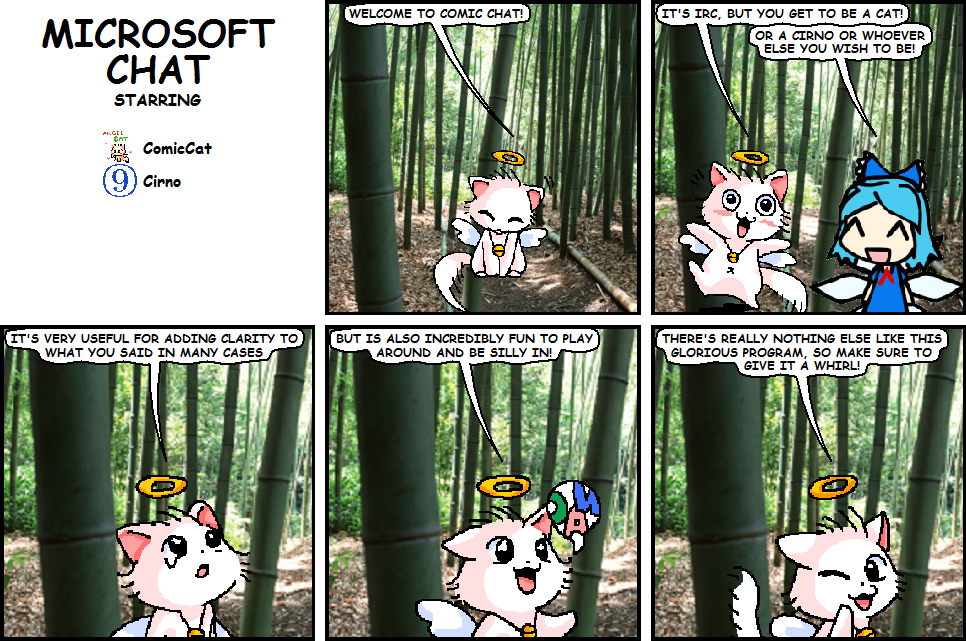 Microsoft Comic Chat (later renamed to Microsoft Chat) is an sublime IRC client developed by Microsoft during their glorious golden age back in 1996, which provides an equally humourous and useful way of chatting that no other program to date has ever replicated.
Unlike every other IRC client, where communication is done purely in text form, Comic Chat allows you to assume an avatar and use it to chat in the form of an ongoing comic strip. Every line you say can be punctuated with specific emotions/poses, allowing you to both express yourself in a clearer manner, or alternatively, to inject humour into conversations in a way that is scarcely possible to do via just text alone.
Although Microsoft Comic Chat was discontinued in 2001 in favour of MSN Messenger (which was itself later discontinued in favour of NORP-centric offerings such as Skype), it still works perfectly to this very day due to ultimately being no more than a fancy IRC client that, in addition to typical IRC client duties, sends out specific strings of information to communicate with other Comic Chat clients in a channel. It even runs perfectly on Linux using WINE, and my friend ShadowM00n has written an excellent guide on how to set that up on his website.
I've covered this before in my pro-IRC article, but Comic Chat is arguably one of the greatest communication methods out there for autistic people (if not the greatest). In essence, it is to face-to-face interaction what pure textual communication is to voice-only communication. It provides all of the advantanges of being able to hear your conversational partner's words and see their facial expressions and body language, without being overwhelming and while still allowing one plenty of time to process everything.
That is not to imply that Comic Chat is not immensely enjoyable to most neurotypicals as well (it is) or that it was ever even intended specifically for autistics (it was not), but I wanted to highlight this in particular given who much of this website is directed at.
When it comes to avatars and backgrounds for Comic Chat, the client does come with a number of eccentric ones drawn by comic artist Jim Woodring, but there are thousands more available online. Most Comic Chat avatars/backgrounds are hosted on Mermeliz.com, the website of the legendary Comic Chat preservationist Mermaid Elizabeth.
If Puyo Puyo (or Galaxy Angel, visual novels, or Ace Attorney) is more your forte, you may want to also check out Cidoku's Comic Chat page, which features six avatars he created from sprites from various games, and one that ShadowM00n created.
Microsoft Comic Chat itself can also be downloaded from Mermaid Elizabeth's website in a variety of languages.
Mermeliz also hosts the official Microsoft Comic Character Editor, which allows you to create your own Comic Chat avatars if none of the options available out there suit your needs.
Please keep in mind before you make the effort of trying to put together your own Comic Chat avatar, that you will need to be able to meet three specific criteria if you want your avatar to be visible to other people without each person having to download it and put it in their Comic Chat directory manually. First, it needs to be reliably hosted at a specific, static URL. Second, the website hosting it needs to be accessible via HTTP due to Microsoft Comic Chat being too old to handle SSL. Finally, the total size of the file needs to be under 1 megabyte, or else Comic Chat will deem it too large to bother with.
Although 1 MB may seem quite trifling by modern standards, it is not nearly as crippling as it may seem, as everything is ultimately dependent on how well-compressed the art files used for the avatar are. The most impressive example I am aware of, in terms of just what one can get away with, is Botender's Garfield avatar. Despite clocking in at a piddling 502 kilobytes, this ingeniously made character contains no less than 68 mildly pixelated poses.
Microsoft Comic Chat (later renamed to Microsoft Chat) is an sublime IRC client developed by Microsoft during their glorious golden age back in 1996, which provides an equally humourous and useful way of chatting that no other program to date has ever replicated.
Unlike every other IRC client, where communication is done purely in text form, Comic Chat allows you to assume an avatar and use it to chat in the form of an ongoing comic strip. Every line you say can be punctuated with specific emotions/poses, allowing you to both express yourself in a clearer manner, or alternatively, to inject humour into conversations in a way that is scarcely possible to do via just text alone.
Although Microsoft Comic Chat was discontinued in 2001 in favour of MSN Messenger (which was itself later discontinued in favour of NORP-centric offerings such as Skype), it still works perfectly to this very day due to ultimately being no more than a fancy IRC client that, in addition to typical IRC client duties, sends out specific strings of information to communicate with other Comic Chat clients in a channel. It even runs perfectly on Linux using WINE, and my friend ShadowM00n has written an excellent guide on how to set that up on his website.
I've covered this before in my pro-IRC article, but Comic Chat is arguably one of the greatest communication methods out there for autistic people (if not the greatest). In essence, it is to face-to-face interaction what pure textual communication is to voice-only communication. It provides all of the advantanges of being able to hear your conversational partner's words and see their facial expressions and body language, without being overwhelming and while still allowing one plenty of time to process everything.
That is not to imply that Comic Chat is not immensely enjoyable to most neurotypicals as well (it is) or that it was ever even intended specifically for autistics (it was not), but I wanted to highlight this in particular given who much of this website is directed at.
When it comes to avatars and backgrounds for Comic Chat, the client does come with a number of eccentric ones drawn by comic artist Jim Woodring, but there are thousands more available online. Most Comic Chat avatars/backgrounds are hosted on Mermeliz.com, the website of the legendary Comic Chat preservationist Mermaid Elizabeth.
If Puyo Puyo (or Galaxy Angel, visual novels, or Ace Attorney) is more your forte, you may want to also check out Cidoku's Comic Chat page, which features six avatars he created from sprites from various games, and one that ShadowM00n created.
Microsoft Comic Chat itself can also be downloaded from Mermaid Elizabeth's website in a variety of languages.
Mermeliz also hosts the official Microsoft Comic Character Editor, which allows you to create your own Comic Chat avatars if none of the options available out there suit your needs.
Please keep in mind before you make the effort of trying to put together your own Comic Chat avatar, that you will need to be able to meet three specific criteria if you want your avatar to be visible to other people without each person having to download it and put it in their Comic Chat directory manually. First, it needs to be reliably hosted at a specific, static URL. Second, the website hosting it needs to be accessible via HTTP due to Microsoft Comic Chat being too old to handle SSL. Finally, the total size of the file needs to be under 1 megabyte, or else Comic Chat will deem it too large to bother with.
Although 1 MB may seem quite trifling by modern standards, it is not nearly as crippling as it may seem, as everything is ultimately dependent on how well-compressed the art files used for the avatar are. The most impressive example I am aware of, in terms of just what one can get away with, is Botender's Garfield avatar. Despite clocking in at a piddling 502 kilobytes, this ingeniously made character contains no less than 68 mildly pixelated poses.
Tips, Tricks, and Secrets
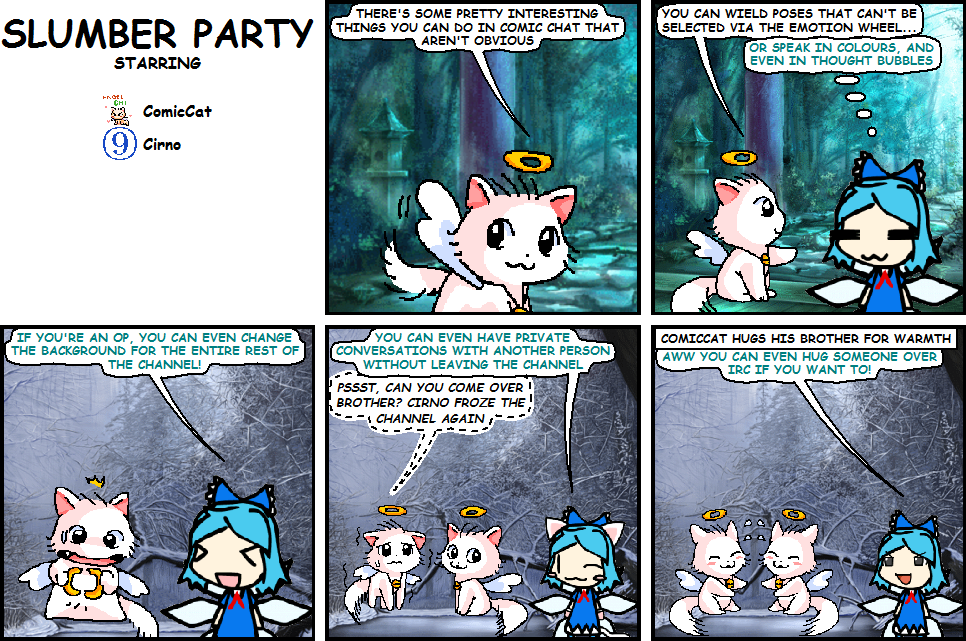 I want to just preface this section by pointing out that most of these tips were discovered by my friends on KoshkaIRC and brought to my attention by them. This section would not be possible without the efforts of Prints, Cidoku, ShadowM00nZ, and Uni_Irc_Comns.
I want to just preface this section by pointing out that most of these tips were discovered by my friends on KoshkaIRC and brought to my attention by them. This section would not be possible without the efforts of Prints, Cidoku, ShadowM00nZ, and Uni_Irc_Comns.
- Freeze emotion/pose wheel - As I will soon explain, the pose/emotion your character is using is not entirely dependent on what you pick in the emotion wheel, and it is possible to accidentally trigger sending out a different one than intended. Your current pose also reverts to the default one in the center of the wheel each time you send dialogue or an expression. To avoid the pose wheel from moving your position unless you explicitly tell it to do so, right click on the wheel and click "Frozen". This does not carry over from channel to channel, nor session to session.
- Hidden poses - It's not intuitive at all, especially if you tend to freeze your place on the emotion/pose wheel as previously mentioned, but many, if not most Comic Chat avatars have poses that you will never be able to select via using the wheel. These phantom poses appear to come in two varieties, both of which require unfreezing the emotion wheel to utilise.
Firstly, every character automatically adopts a pose based on certain words or basic patterns that may pop up in text. Some clients have unique poses for waving/greeting and pointing (both at oneself and at others), which can be accessed via the keywords in the attached screenshot.
Other poses are hidden behind the default pose in the center of the emotion wheel. The only apparent way to coax them out is to speak or send an expression while using the default pose (again, with the emotion wheel unfrozen), and then repeatedly send another expression to cycle through the alternative default poses until the one that you were looking for gets sent.
- Image extraction - Microsoft never released a tool designed for extracting assets from Comic Chat avatars, only for creating them. Nonetheless, an anonymous individual managed to create a basic tool that extracts all of the images from any Comic Chat avatar aside from the default Microsoft ones included with the program. This invaluable program can be found here.
- Connecting via SSL - Using SSL is highly preferable if at all possible. Not only does it help keep all of your private conversations encrypted, but it ensures other diligent people's efforts aren't for naught, since SSL is only effective in a chatroom when everyone is using it. Sadly, due to Comic Chat's age it does not support SSL at all. Luckily, there does exist a workaround.
The program stunnel can be used to create a local SSL connection to an IRC network, which Comic Chat can then connect to regularly and utilise as a proxy, encrypting all communications while still allowing the ancient client to stay in its comfort zone.
- Sync backgrounds - This trick requires being a channel operator (op) and unfortunately does not work with any custom background that doesn't have a working URL to its location on the Web, saved in its data. If both conditions are valid, you can sync the background of everyone in a channel by clicking on the "Member" menu at the top of the screen, going to "Host", and finally click on "Sync Backgrounds". This can be fun if you're trying to enforce an atmosphere or a theme, such as on a holiday.
- Including others in a panel - Sometimes, it can be helpful to insert another person's avatar into a panel, whether for clarity or for humour. To ensure that someone pops up in a panel when you send dialogue or an expression, simply select their name on the user list on the top right-hand side of the screen before doing so. Keep in mind that there is a limit of about six or so avatars for a single panel, and you cannot do this without also including yourself in the panel as well.
- Automation - Comic Chat contains a surprisingly powerful automation system that can be used to accomplish a wide variety of tasks, ranging from the annoying to the helpful. To access the interface, click on "View" at the top of the screen, then click on "Automation", and finally "Rules".
A full breakdown of how the system works can be found in Comic Chat's help files, but the most useful task one can most likely accomplish using this feature is to provide notifications when a person types. Comic Chat sessions are notorious for dying because people forget they're in the channel, and unless one has multiple monitors, there is no real way to monitor activity aside from constantly alt-tabbing to the Comic Chat window.
Here is an example of a notification event set for the channel #comicchat, which plays a
specific sound any time someone speaks in that channel. Once an event is created, it can be duplicated and then modified to
accommodate any additional channels it is needed in. Please note that you will need to select a path for the folder in which you keep the sounds you want Comic Chat to have access before you can set up notification sounds. This can be found in Comic Chat settings under under Sound Search Path.
- Speaking in thought bubbles - You can opt to use a "thought bubble" to display your dialogue instead of the default "speech bubble", by clicking on the thought bubble icon instead of pressing enter. Obviously, this is entirely cosmetic and everyone will still be able to see what you wrote just like if you sent it as regular dialogue
- Whispering (bubbles) - You can private message someone "within a channel" by selecting their name in the user list, typing out what you wish to say, and then clicking the icon that resembles a speech bubble with a dashed line outline around it. Please see the following diagram for clarification on which button is which to avoid accidentally sending a private message publicly, a mistake that is quite easy to make.
- Whispering (whisper box) - Whispering becomes significantly less convenient when it turns into a full-fledged discussion as opposed to a single remark or a brief exchange. To start a full-on private conversation in another window, similiar to one in a regular IRC client, right click on a person's name in the user list and click on "Whisper Box".
- Logs - Unlike nearly every other IRC client, Microsoft Comic Chat has no feature for saving IRC logs. It is still possible, however, to manually save logs by going to "file" and then "save as," although these log files are a proprietary file format that can only be viewed in Comic Chat. It is also, of course, possible to lurk in the channel you are chatting in using another IRC client, and log conversations from there.
- Formatting - Microsoft Comic Chat includes all of the formatting you would expect from an IRC client, with some additional functionality. All of this can be accessed at the top right side of the screen of the screen, using the set of icons starting with the black "A" on the left, and ending with the icon consisting of two symbols on the right. You are able to change the font your character speaks in, change the colour, use bold/italic/underlined text, and speak in strange symbols.
- Profiles - This, admittedly, only ever has much use if a channel is full of strangers, but Comic Chat does feature the ability to create a basic profile for yourself, as well as to look up profiles of other Comic Chat users.
You can set up or edit your profile when you first open Microsoft Comic Chat by clicking on the "Personal Info" tab on the opening window. Alternatively, you can go to "View", and then "Options" at the top of the screen at any time to do the same. To view another Comic Chat user's profile, right click on their name on the user list on the top right side of the screen, and click on "Get Profile."
- Whodunnit? - As you can see from many examples in the screenshots below, there is nothing stopping multiple people from using the same avatar at the same time. There is also nothing stopping people from changing avatars repeatedly. This can make figuring out proper context very frustrating, but luckily, Comic Chat provides two ways to unmask people whenever needed.
The easiest way is to simply hover your mouse cursor over an avatar on a particular strip, which will display the username of the person behind it. Alternatively, you can switch back and forth between Comic and Text mode (the latter of which displays usernames) by clicking on "View"at the top of the screen and clicking on either "Comic Strip" or "Plain Text."
Humourous Comic Chat Screenshots
It should go without saying but, do not take anything in these screenshots too seriously. Nothing on the Internet is serious business for one. And for two, as is plain to see from most of the dialogue here, it can be very difficult to not be comedic or audacious when you're communicating as a cartoon cat or other silly character in ALL CAPS.

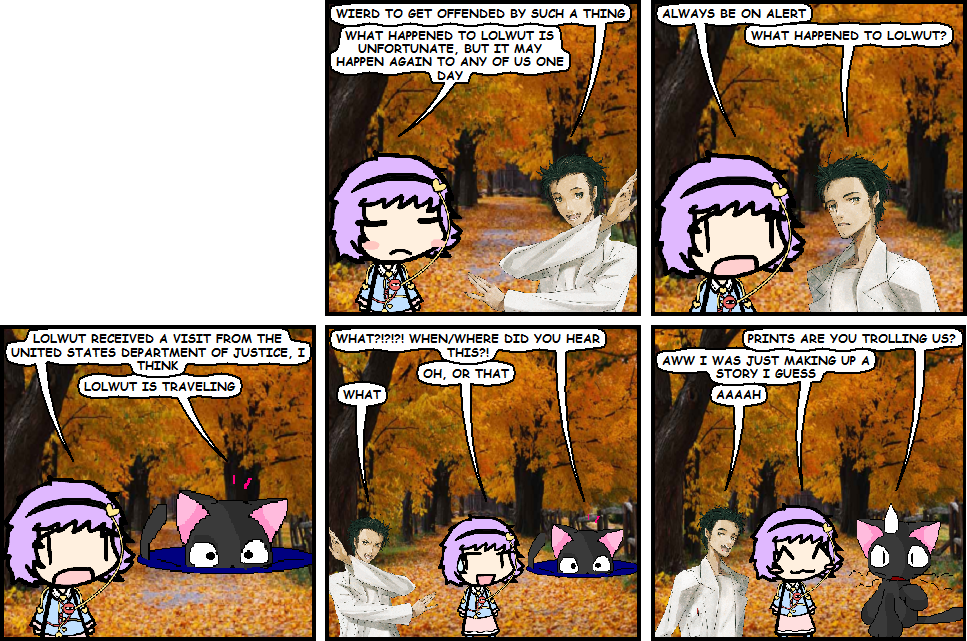
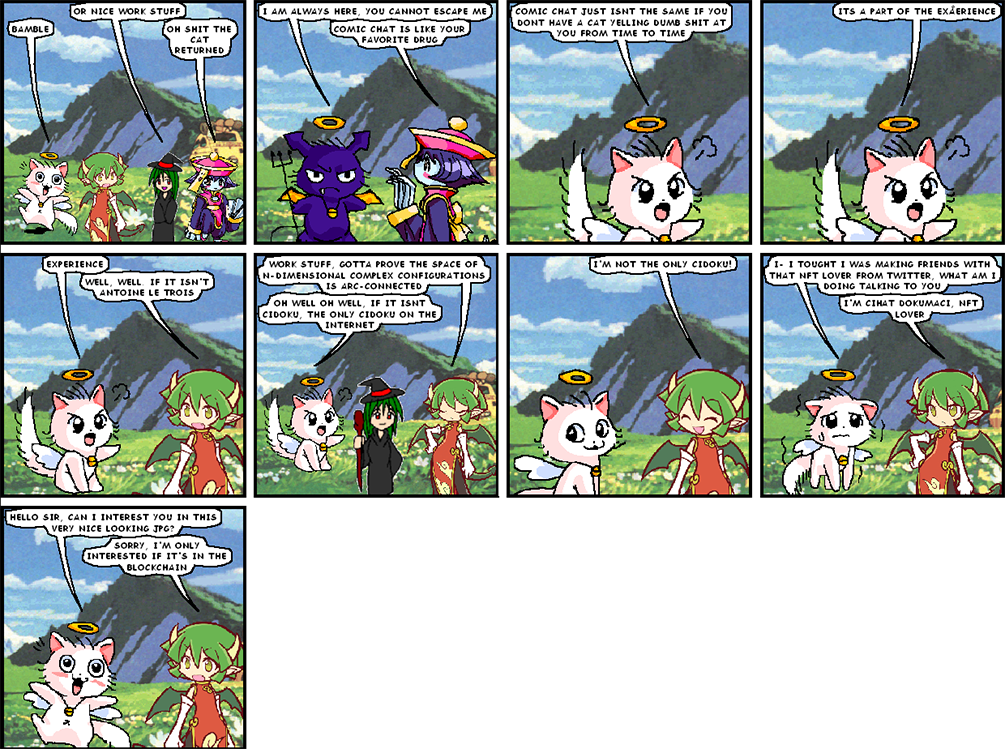
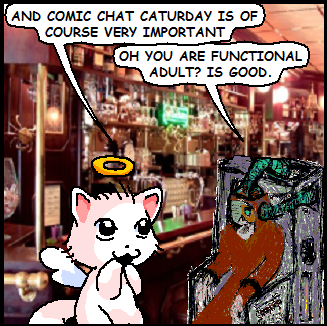
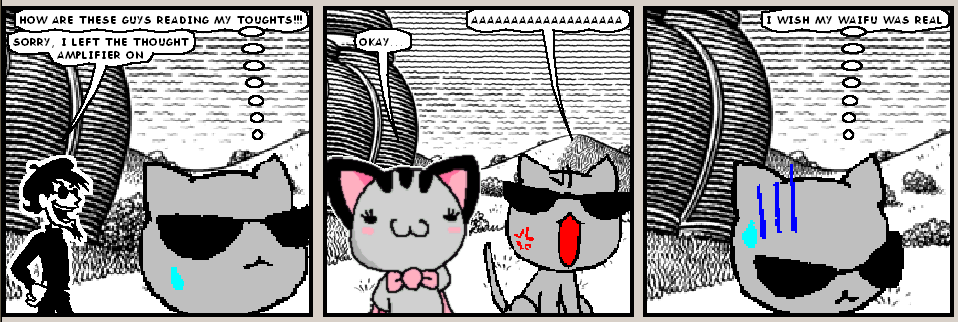
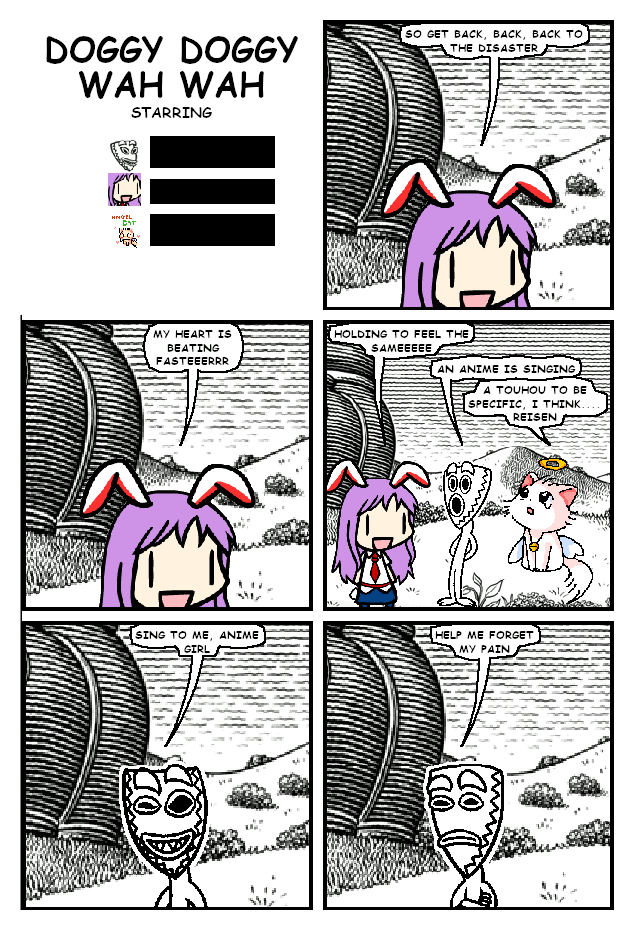
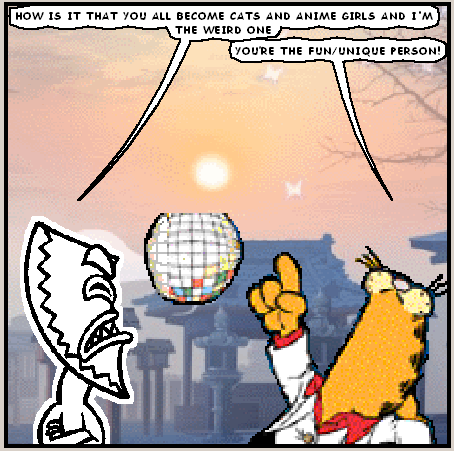
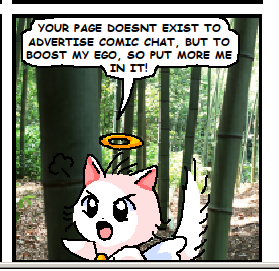
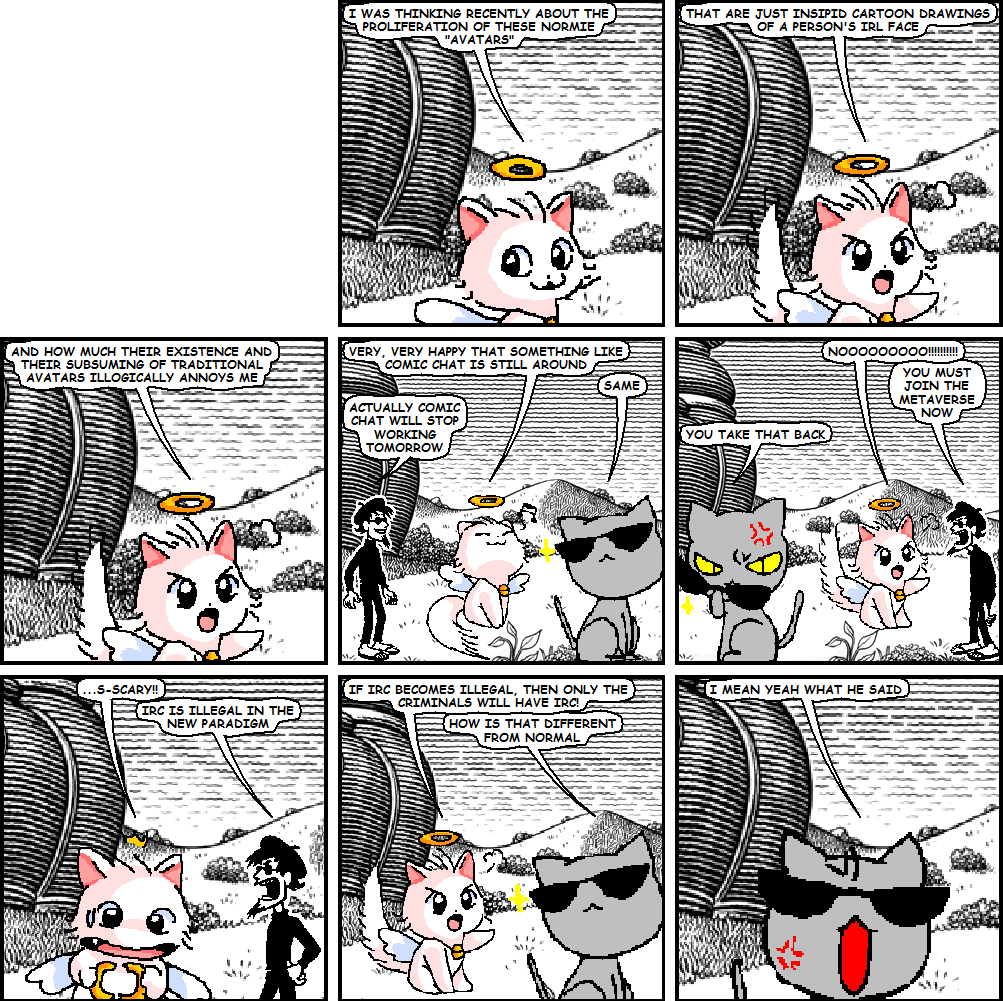
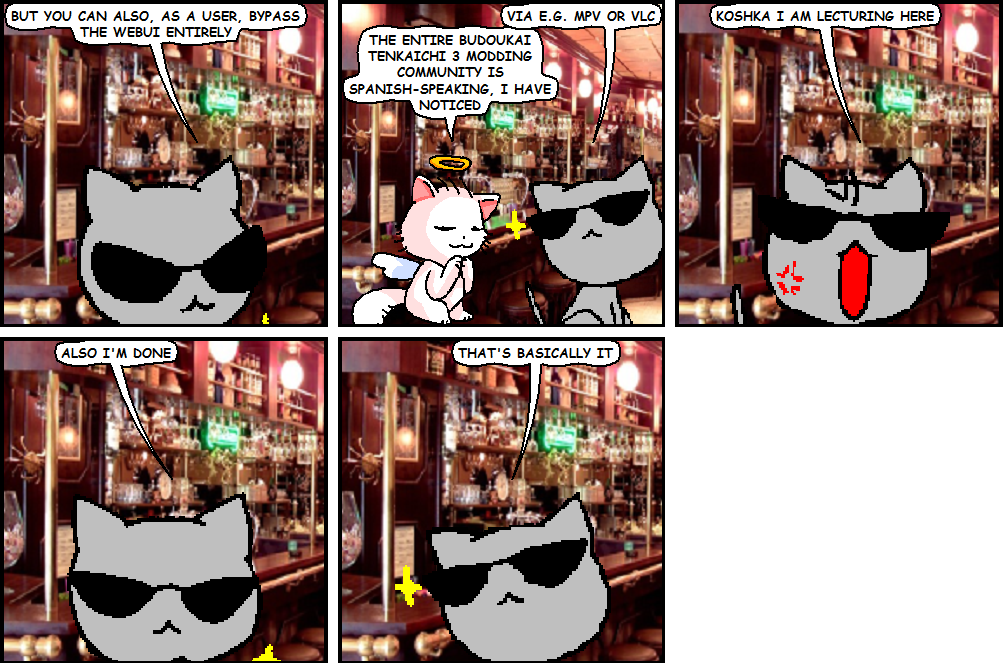
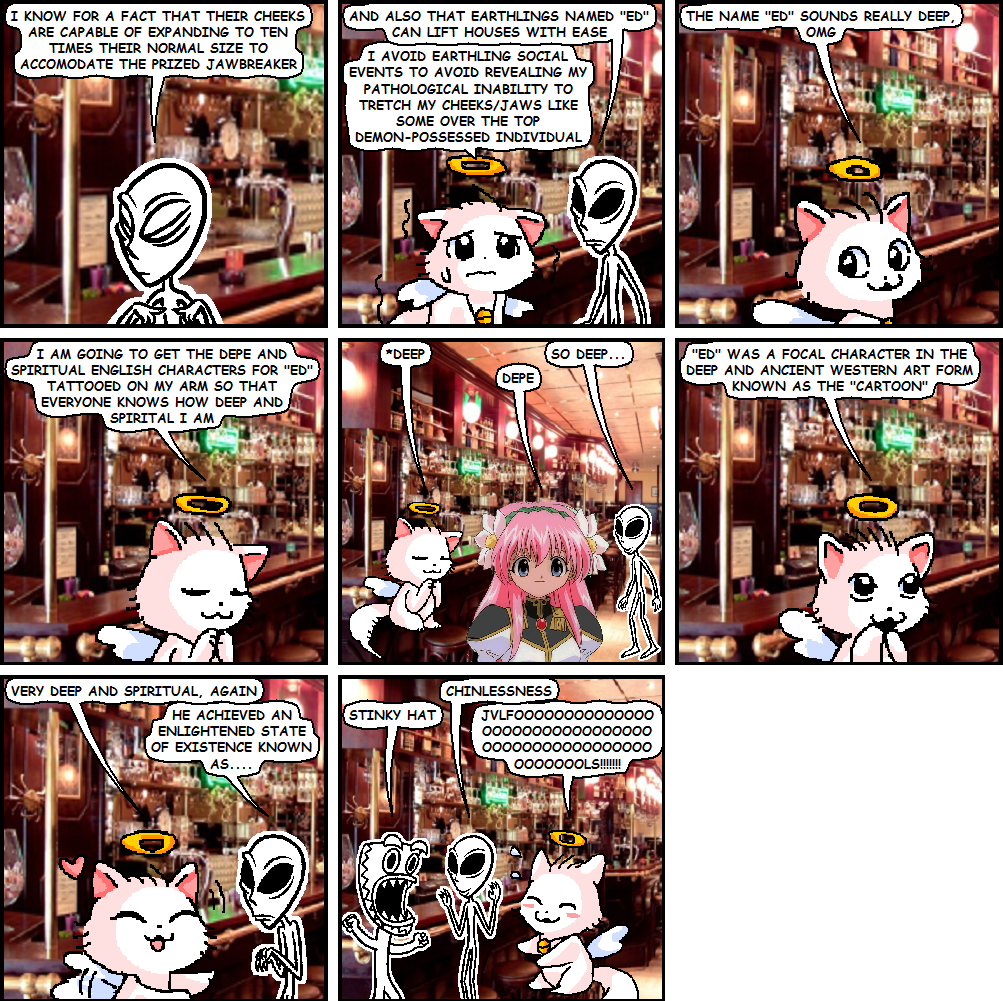
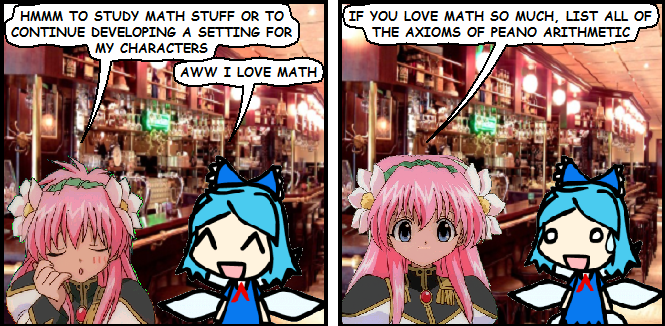
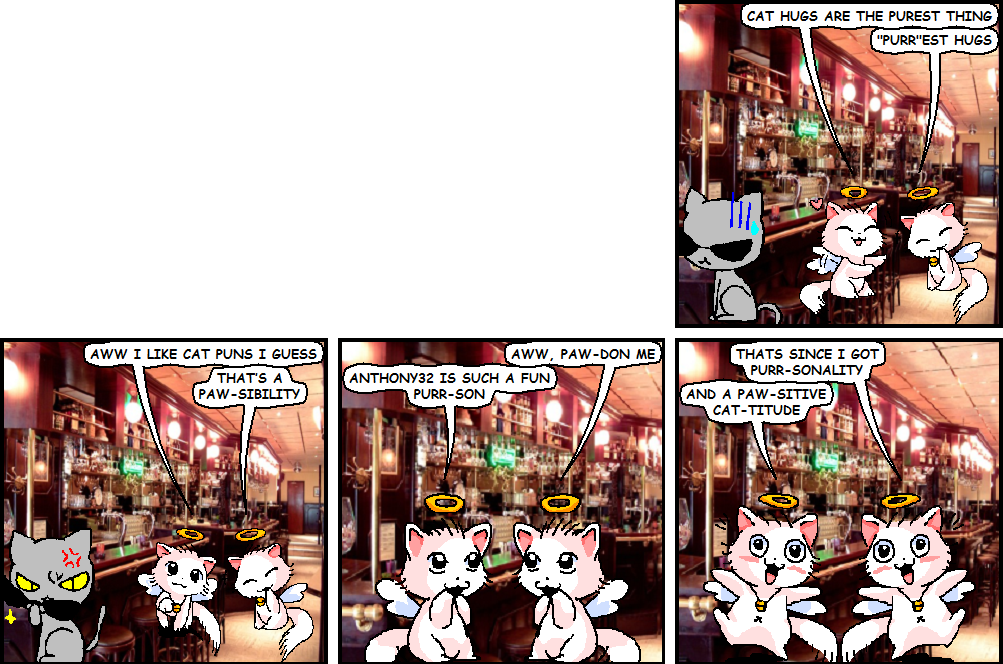
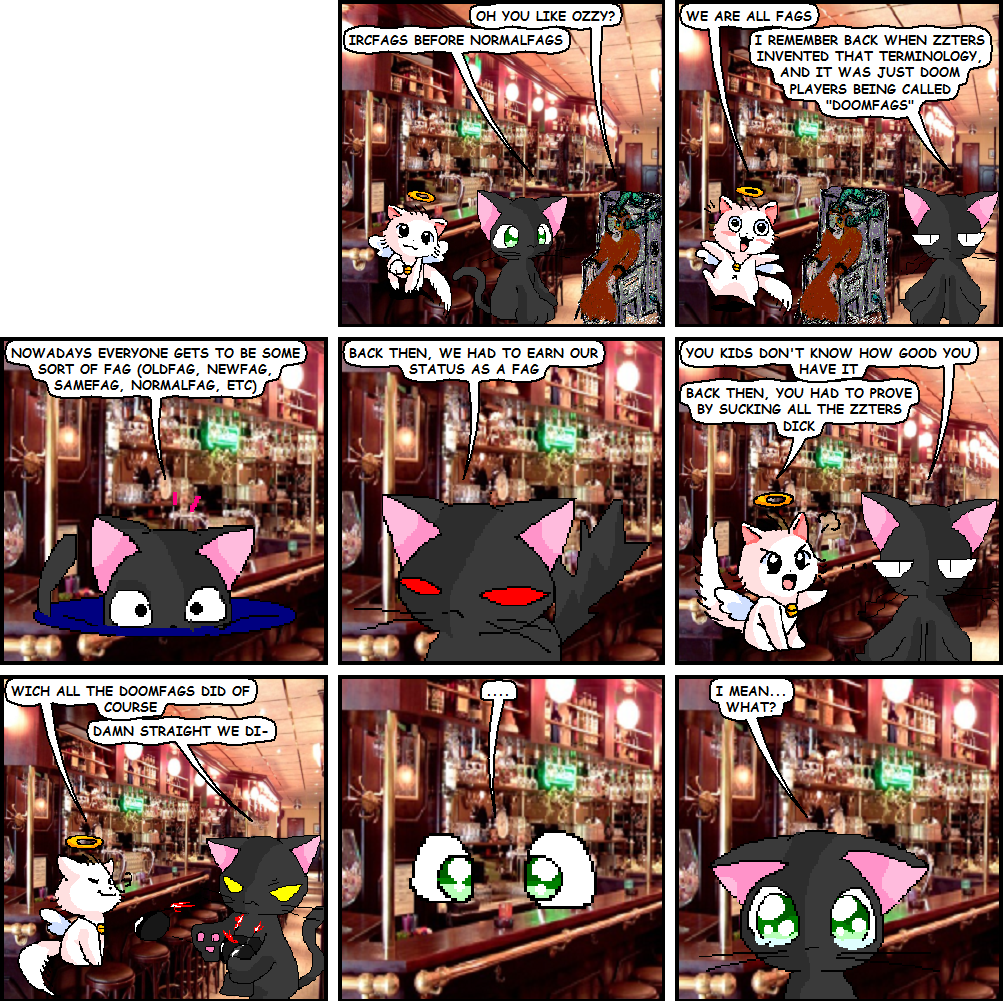
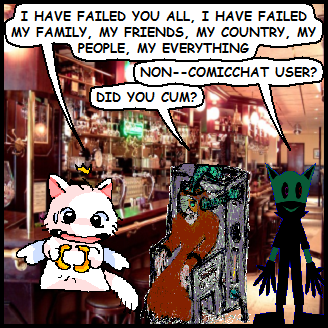


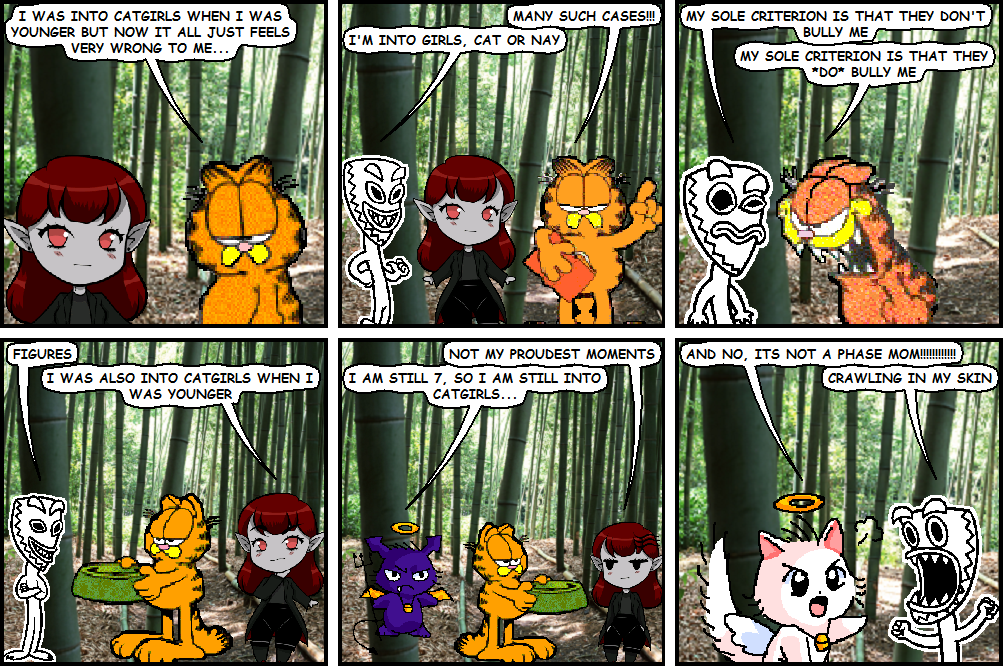

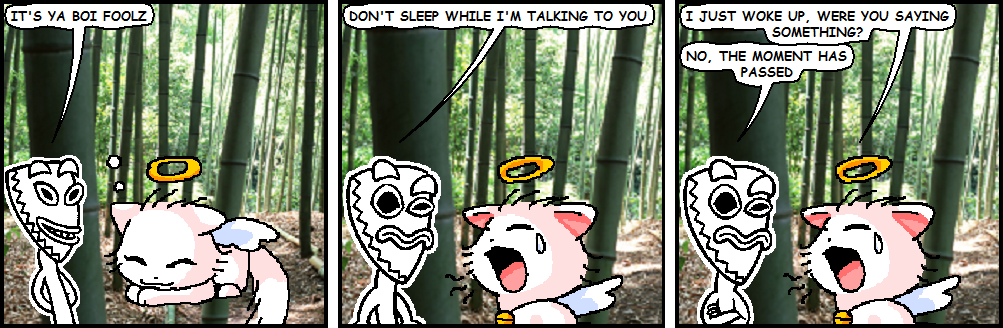

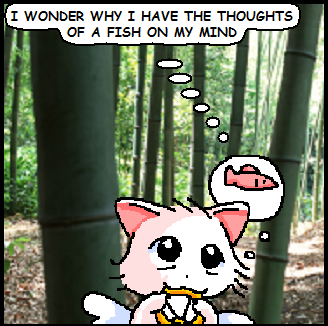

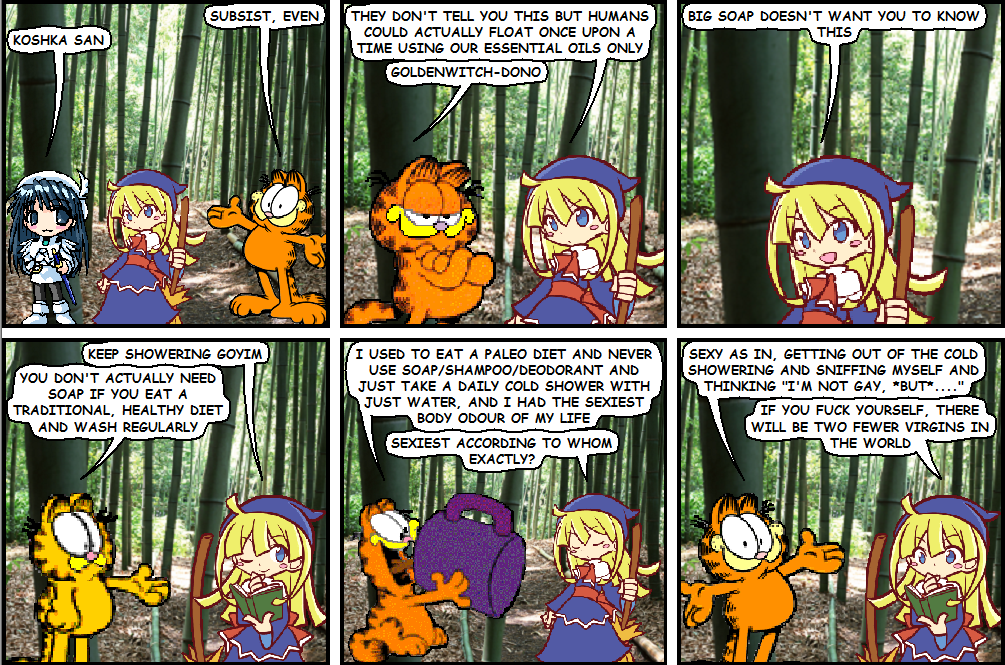


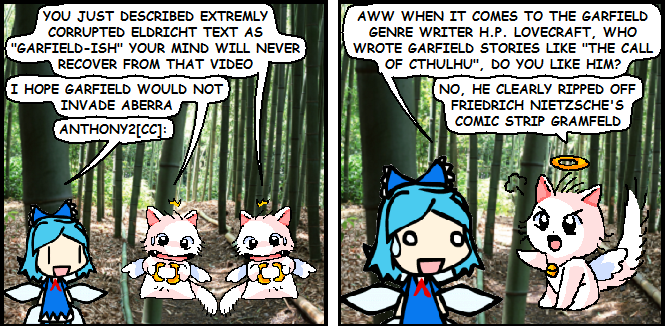
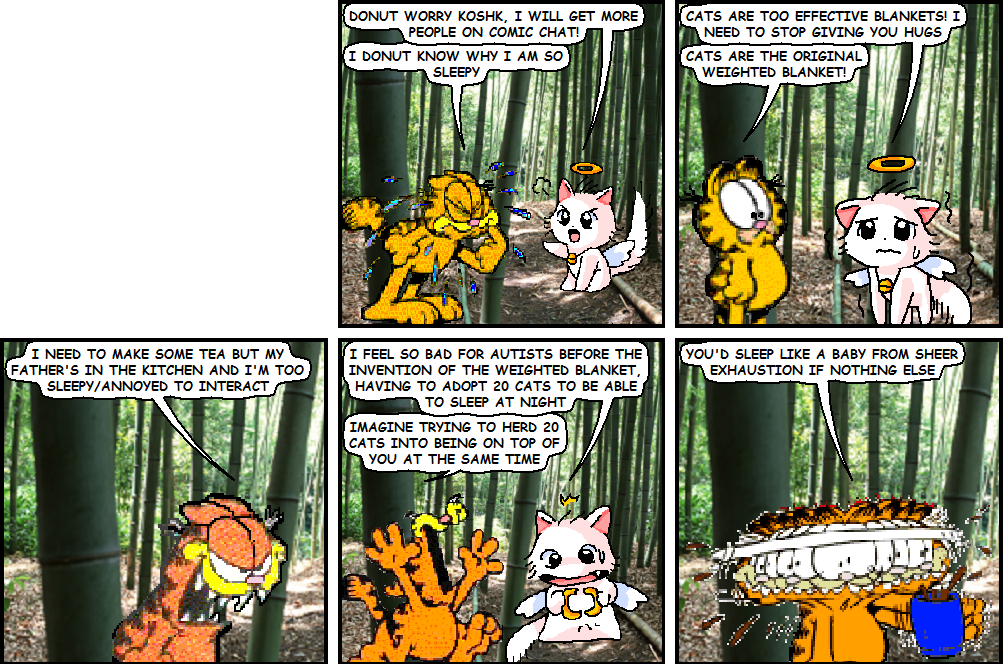


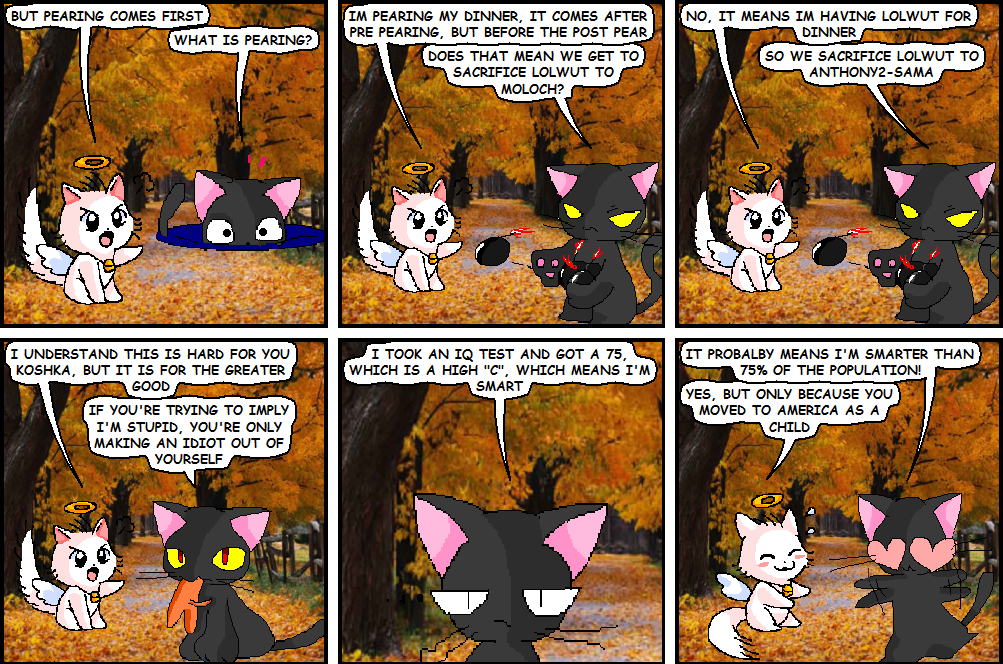
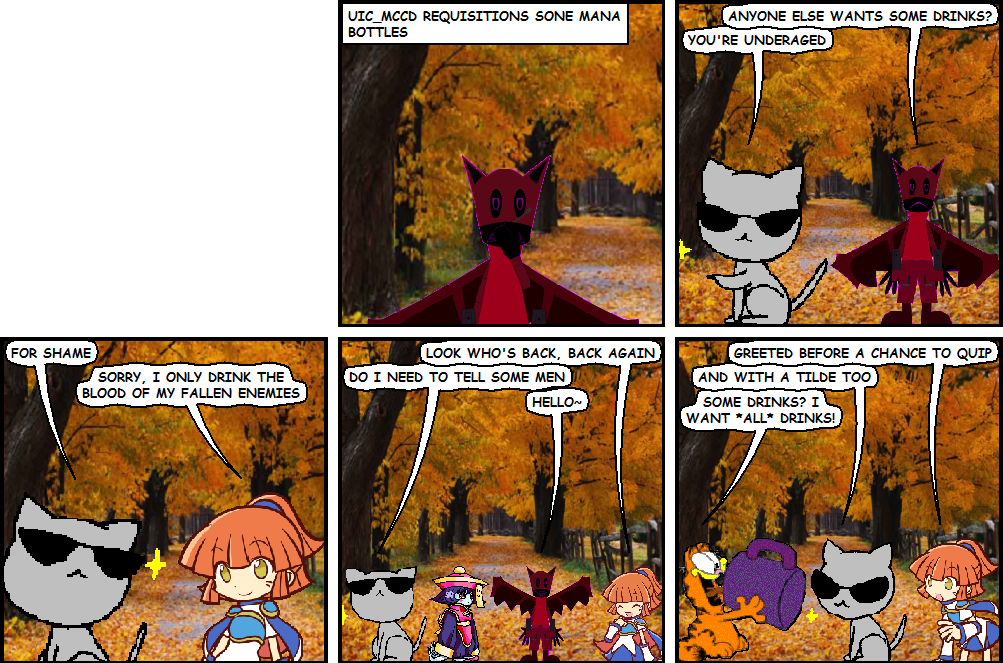
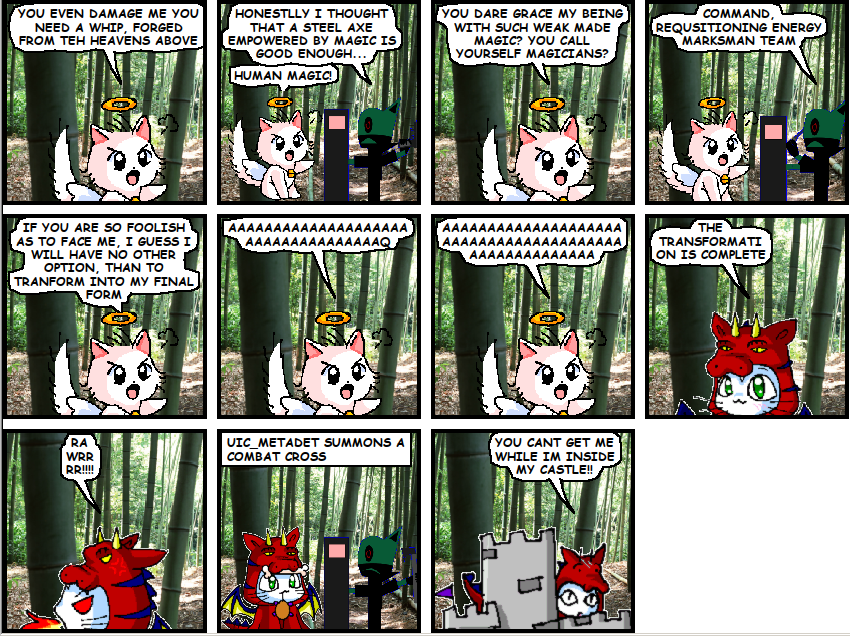
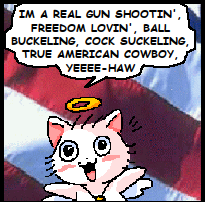
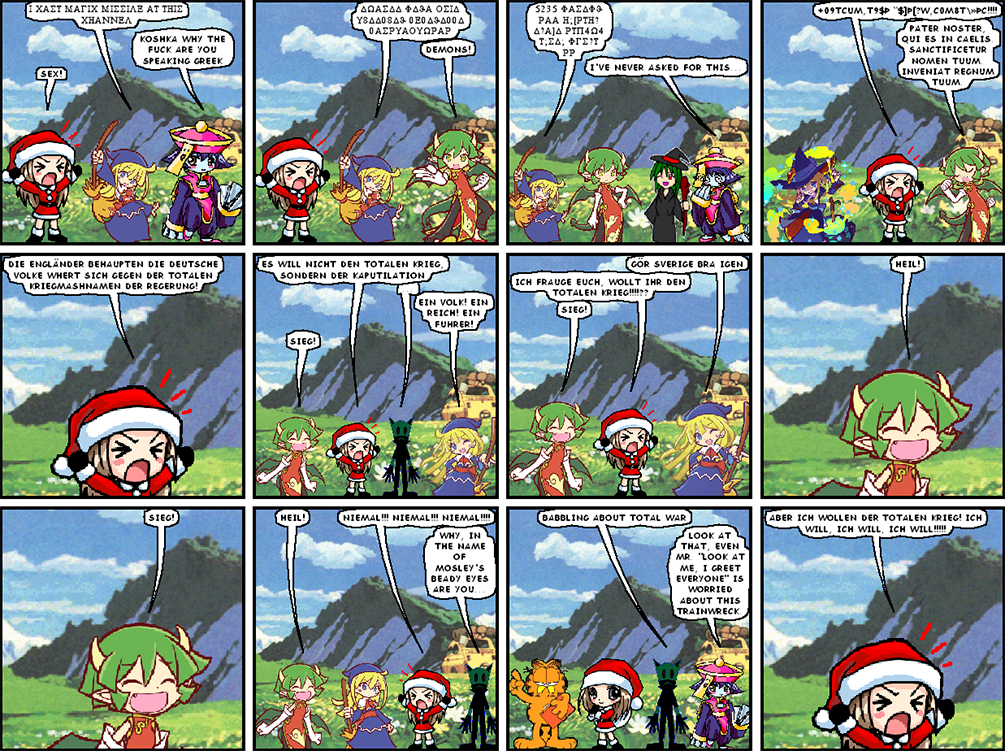
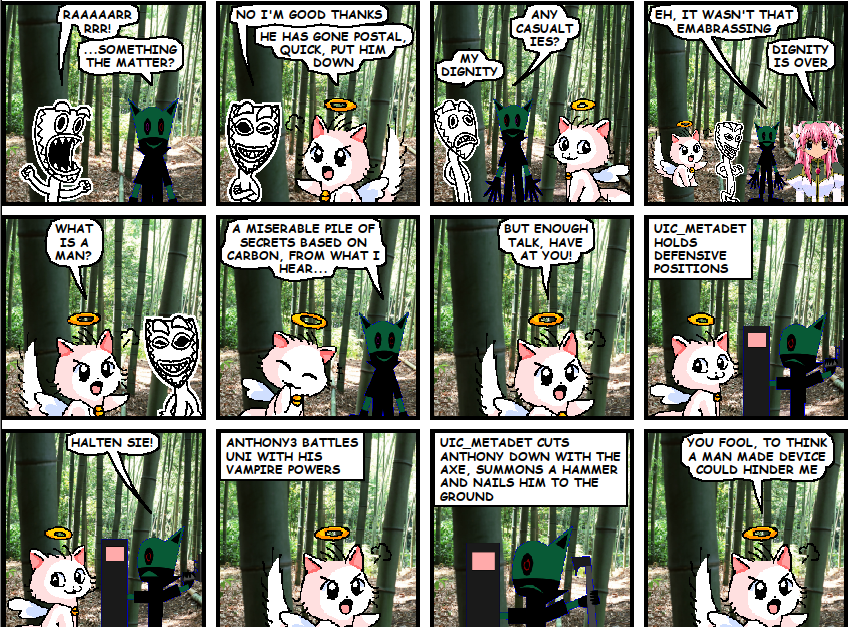

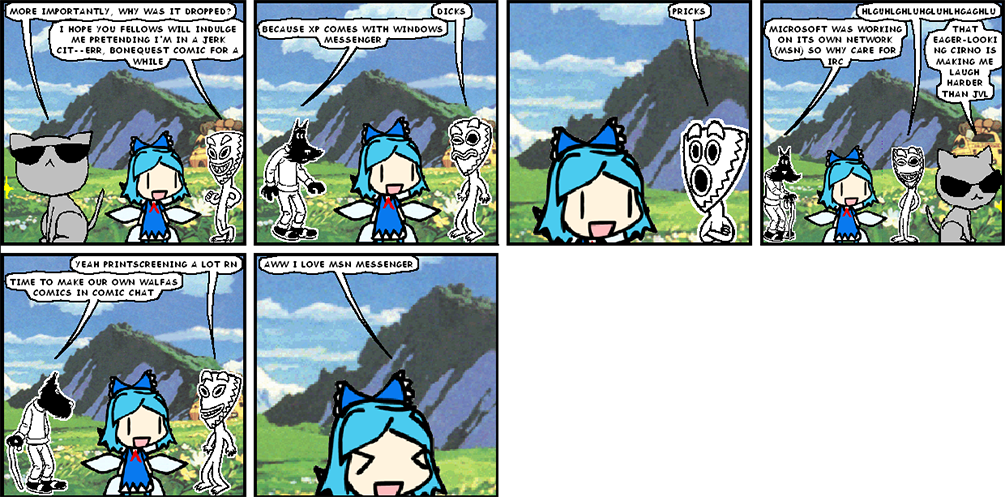

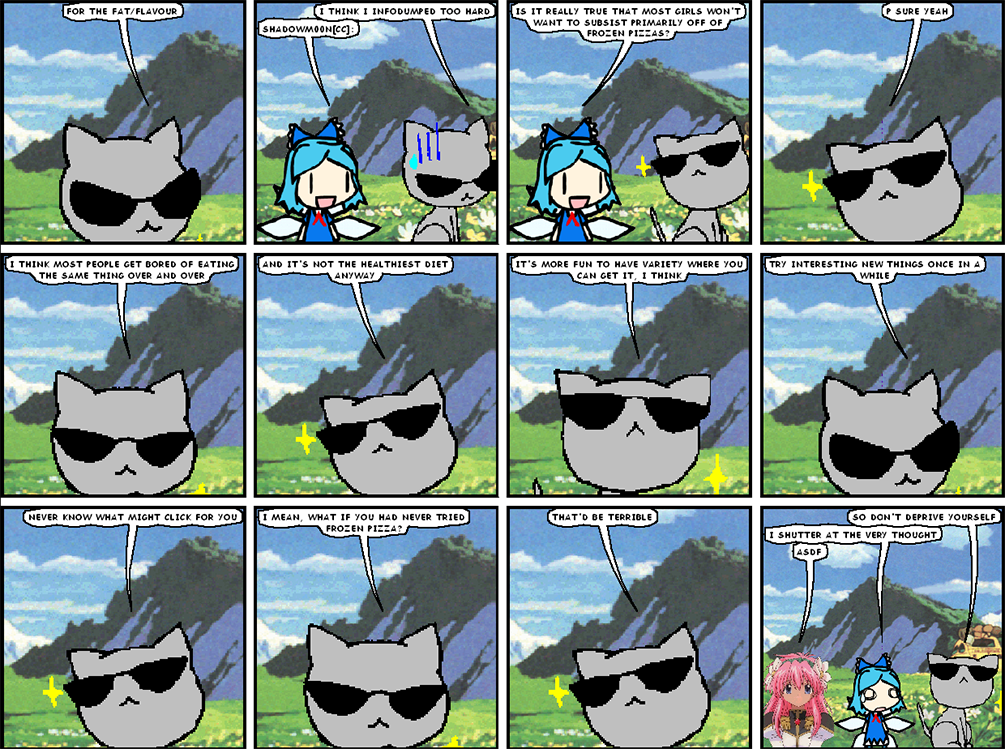
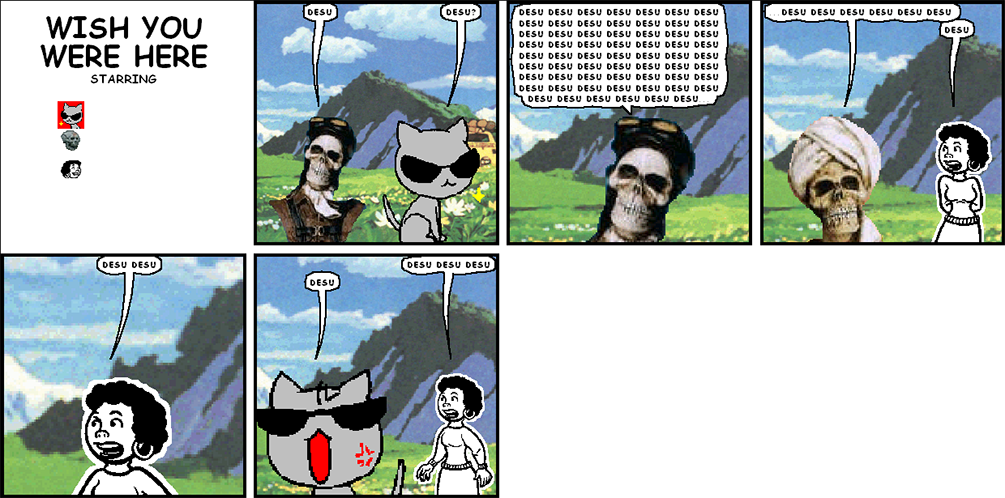
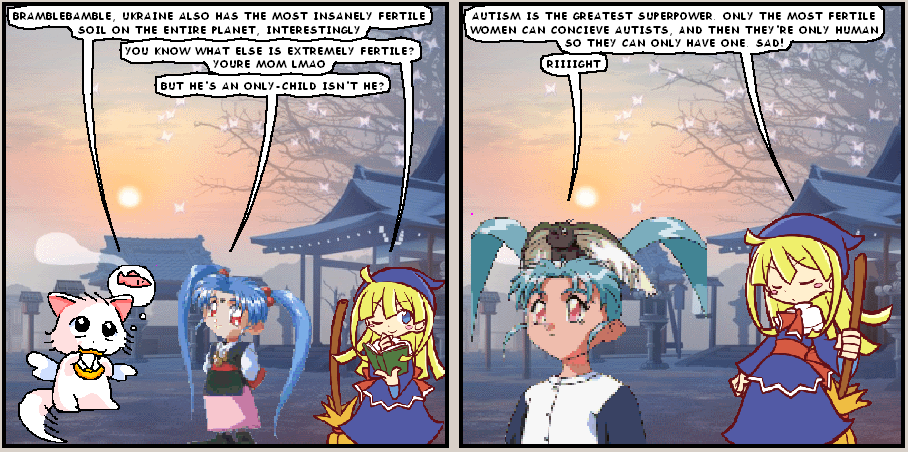

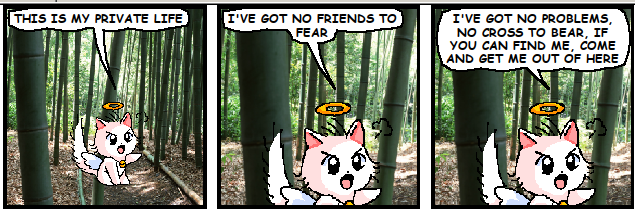
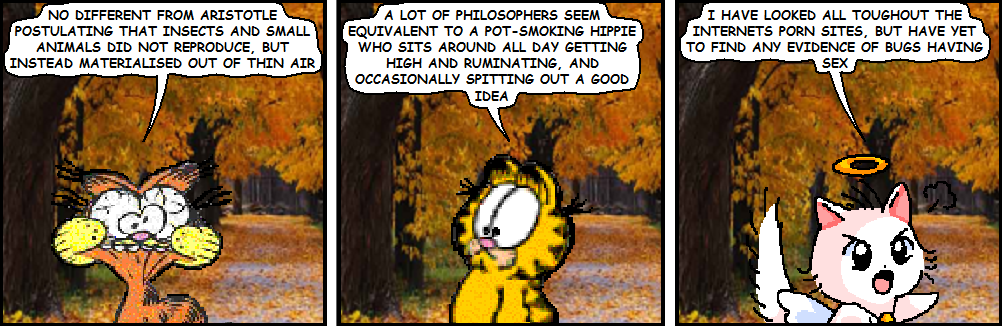


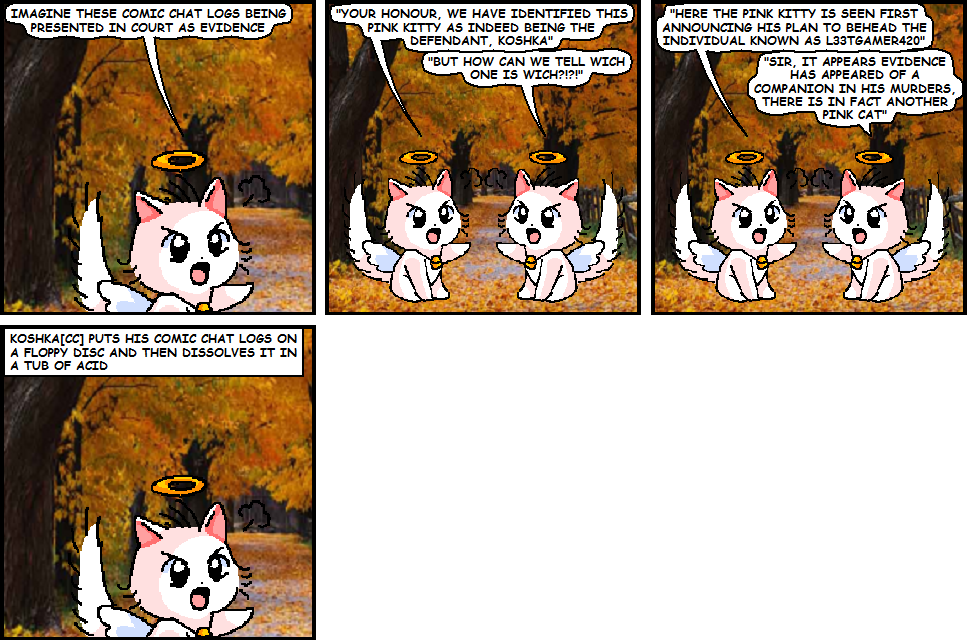

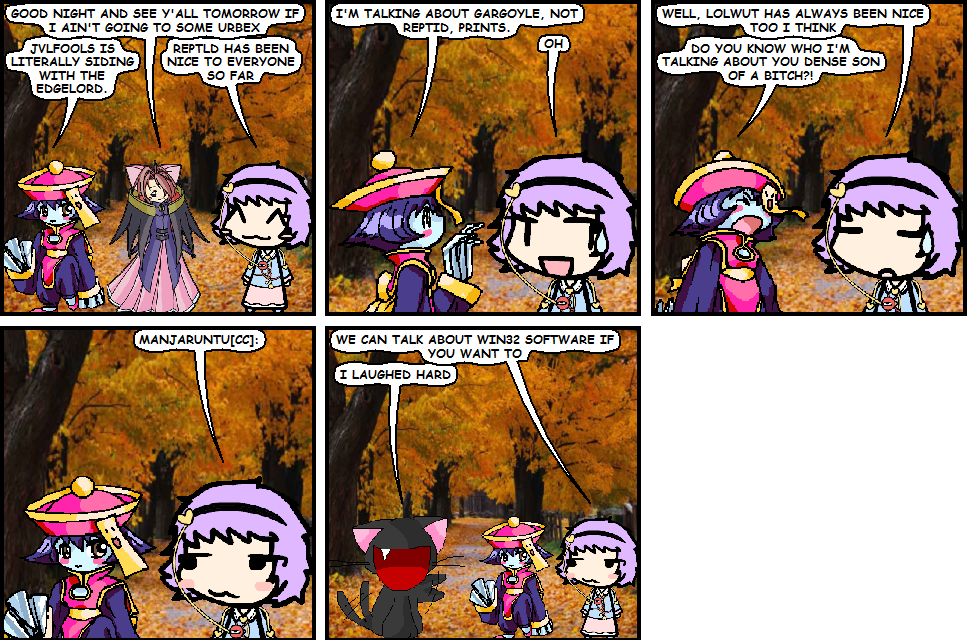
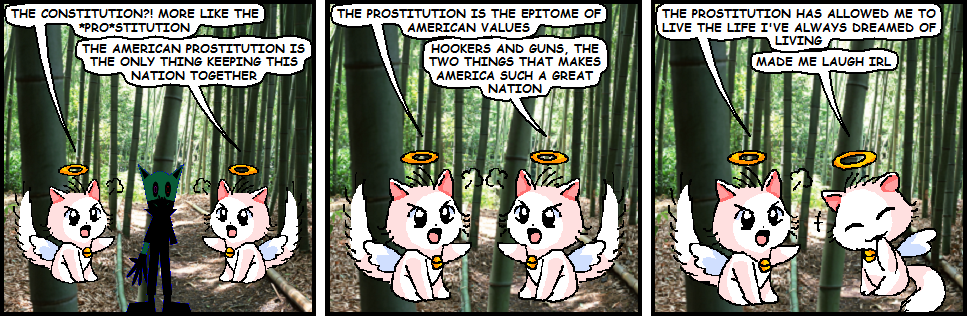
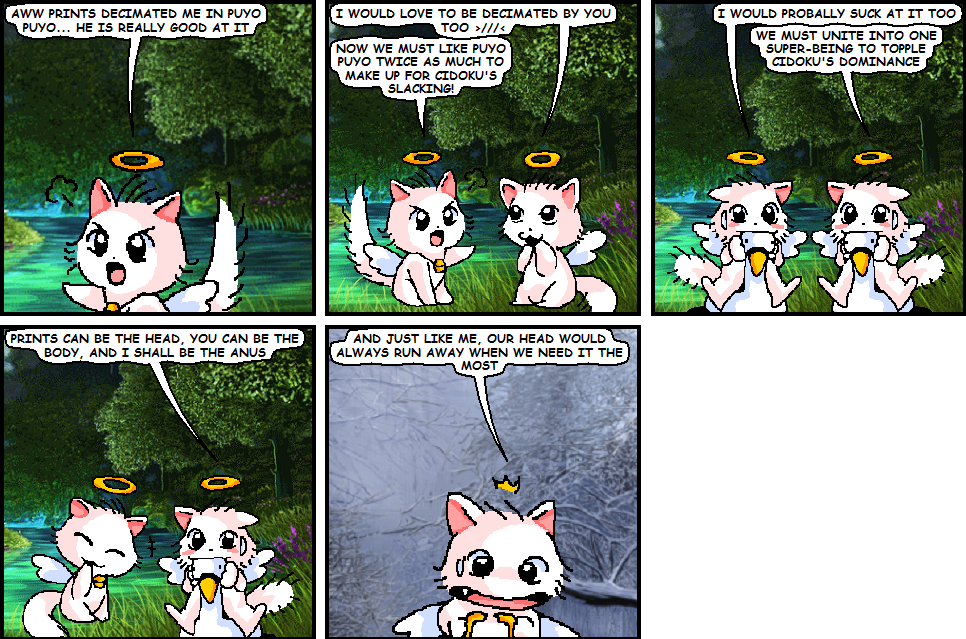
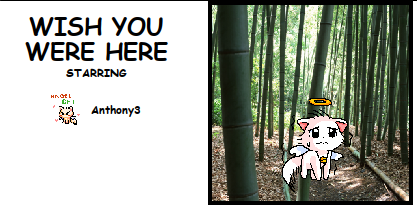
Custom Avatars

Haruhi Suzumiya
Suzumiya Haruhi no Yūutsu
By Anthony2. Sprites by Kyoto Animation and fan artists.
|

Macula
DooM (1993) / Macula's Maze
By Koshka. Sprite by id Software. Only has one frame and was done as an experiment!
|
Ribrianne
Dragon Ball Super
(coming eventually)
|
Toppo
Dragon Ball Super
(coming eventually)
|
Jiren
Dragon Ball Super
(coming eventually)
|
Garfield (Custom)
Garfield
(coming eventually)
|
 
|
|



